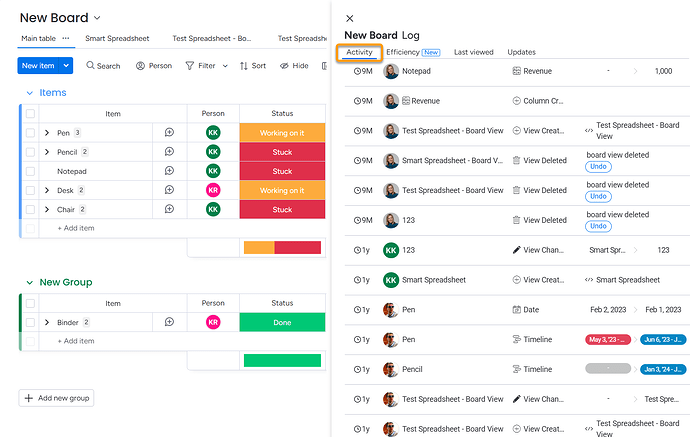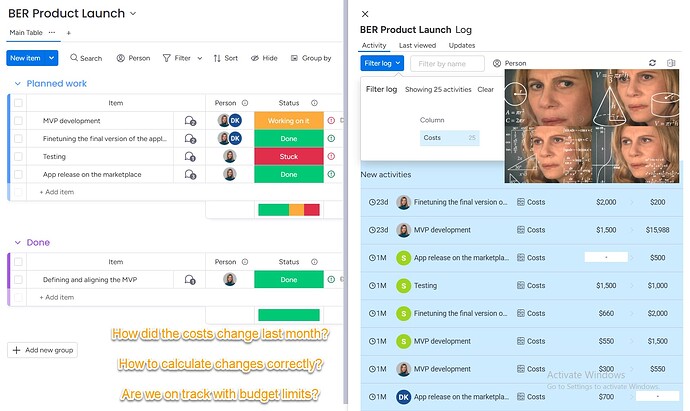As you know, a monday board is dynamic and ever-changing — and there’s no simple way to view how it looked at a specific point in the past.
This comes up more often than you’d think, especially in these scenarios:
 Reporting & audits – Project managers and team leads often need to review the board as it stood at the end of a sprint or month
Reporting & audits – Project managers and team leads often need to review the board as it stood at the end of a sprint or month Client updates – Teams need to clearly show what’s changed since the last report or check-in
Client updates – Teams need to clearly show what’s changed since the last report or check-in Compliance – In regulated industries (like finance, healthcare, or legal), it’s essential to prove what data was recorded at a particular moment
Compliance – In regulated industries (like finance, healthcare, or legal), it’s essential to prove what data was recorded at a particular moment
![]() Having the ability to reference or even restore a past board state supports transparency, accountability, and compliance.
Having the ability to reference or even restore a past board state supports transparency, accountability, and compliance.
 Option 1: Activity Log
Option 1: Activity Log
Every board includes an Activity Log (Board Menu → Activity Log), where you can:
- View item creation, updates, status changes, people assignments, etc.
- See who made each change and when
It’s the most accessible way to track board history — great for spot checks or simple audits.
Heads up: The amount of historical data available depends on your monday.com plan.
Limitations:
- It’s read-only — you can’t undo or restore from here
- The log includes every update, so on busy boards it can be hard to trace specific project deliverables or key changes
 Option 2: Use Board Archives as Manual Snapshots
Option 2: Use Board Archives as Manual Snapshots
While monday doesn’t offer automatic versioning, you can create your own snapshot workflow:
- At the end of each sprint/month:
- Duplicate the board
- Rename it (e.g.,
Marketing Sprint - March Snapshot) - Move it to a “Snapshots” workspace or archive it
- That copy preserves the exact board state at that time
 Option 3: Enterprise-Level Backups (via Support)
Option 3: Enterprise-Level Backups (via Support)
If you’re on an Enterprise plan, monday.com maintains internal backups.
- These are not self-service
- But monday support may be able to restore board data in certain cases
If critical data was lost (due to error or automation), reach out to support promptly.
 Option 4: Automate Backups with Board Email Reports
Option 4: Automate Backups with Board Email Reports
If you want a consistent, structured way to see how your board changed over time — without manual snapshots or digging through the Activity Log —
…try using our app: ![]() Board Email Reports.
Board Email Reports.
It helps you:
 Track how your project deliverables evolved over any reporting period (weekly, monthly, or custom)
Track how your project deliverables evolved over any reporting period (weekly, monthly, or custom) Send automated Excel reports straight to your email
Send automated Excel reports straight to your email Summarize changes clearly: what changed, when, and who changed it
Summarize changes clearly: what changed, when, and who changed it
Common use cases include tracking:
 Status updates (e.g., Done → Stuck)
Status updates (e.g., Done → Stuck) Budget, cost, and revenue changes
Budget, cost, and revenue changes Time tracking entries
Time tracking entries Overdue deadlines and timeline shifts
Overdue deadlines and timeline shifts
This gives you a real snapshot of project movement — perfect for:
- Monthly reports
- Sprint retrospectives
- Client updates outside your monday.com account or stakeholder not familiar with monday.com
- Internal audits or billing justification
 Example: Tracking Project Costs Over Time
Example: Tracking Project Costs Over Time
As a PM, you want to see how project costs evolve monthly.
You can schedule a rule like:
![]() The XLS file includes:
The XLS file includes:
- Original and new values
- Timestamps
- Who made the change
- Item names and links
This makes it easy to track progress, report to clients, or catch anomalies.
 Need a Custom Setup?
Need a Custom Setup?
We’re happy to help you tailor automations:
- Send reports only when specific conditions are met
- Combine multiple columns in one report
- Add triggers for sending reports (for example, when a task is Done)
Just reach out to our team.